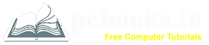* Changing Text Font and Font Size *
* In this chapter, we will learn how to set the text fonts and size in Microsoft Word.
Microsoft word allows us to use different types of fonts as well as different size also.
We can change a document's appearance by changing the fonts and their size. It sometimes become
very necessary to do so. Now we will learn how to change a font and its size. So, lets start:
⇨ How to change Text Font and Font Size?
1.
a) At first write down any text.
b) Select the text.
c) Click on Home tab.
d) Click on Font.
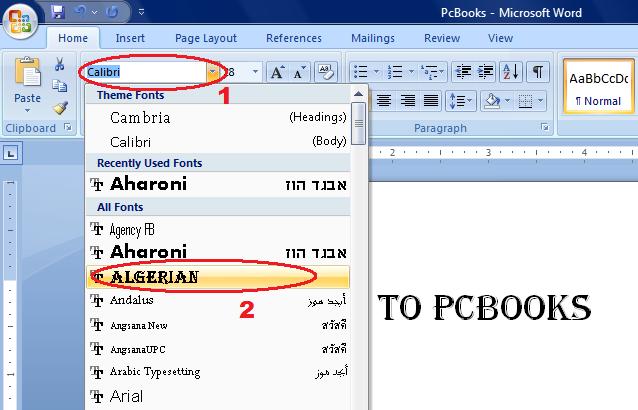
d) Click on Font Size.
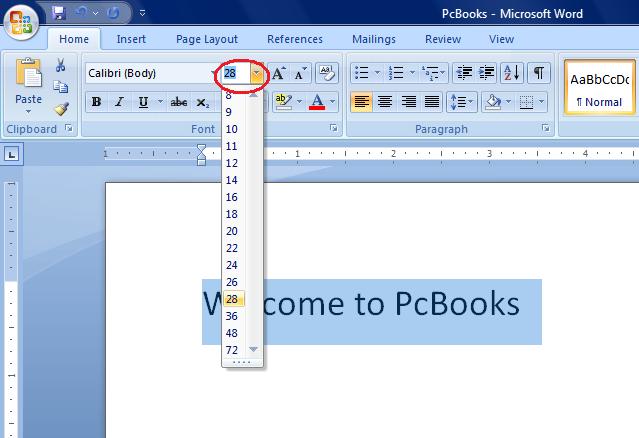
OR
2.
a) At first write down any text.
b) Select the text.
c) Click on Font Group Icon.
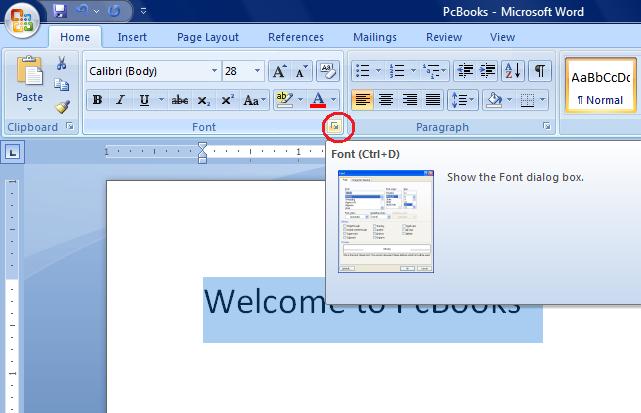
d) Font Dialog Box will appear.
e) Then change the Font, Font Style, Font Size, etc.
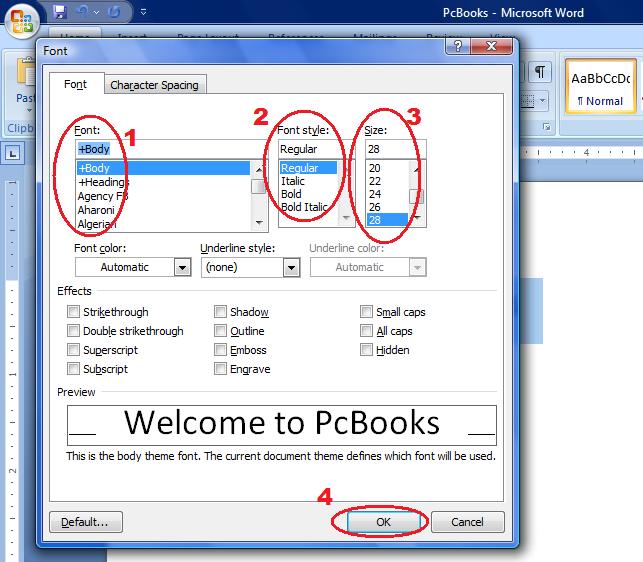
f) Click on OK.
⇨ How to change Text Font and Font Size?
1.
a) At first write down any text.
b) Select the text.
c) Click on Home tab.
d) Click on Font.
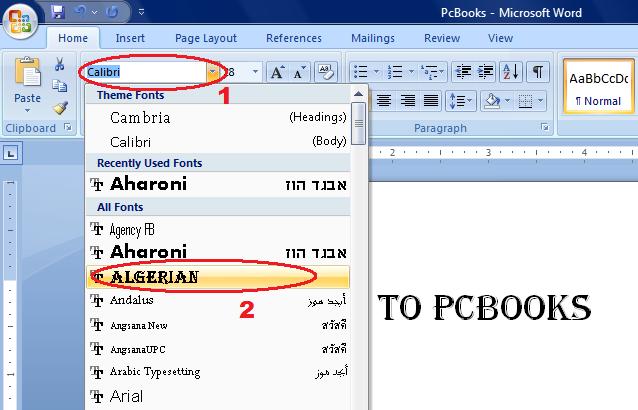
d) Click on Font Size.
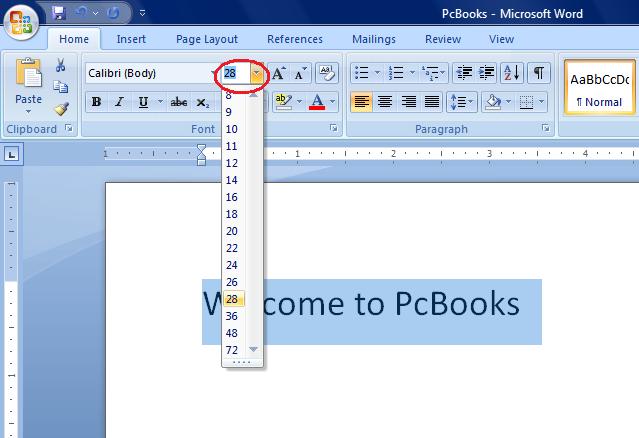
2.
a) At first write down any text.
b) Select the text.
c) Click on Font Group Icon.
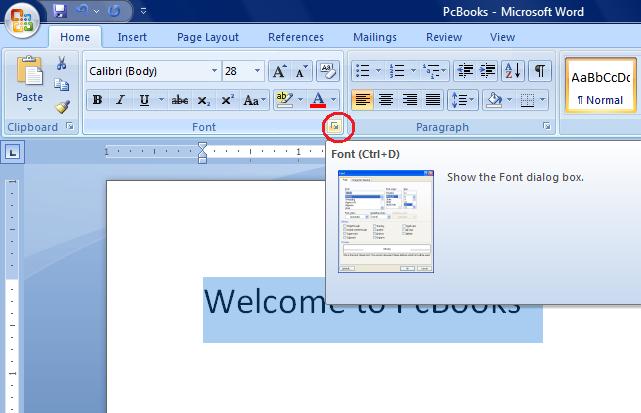
d) Font Dialog Box will appear.
e) Then change the Font, Font Style, Font Size, etc.
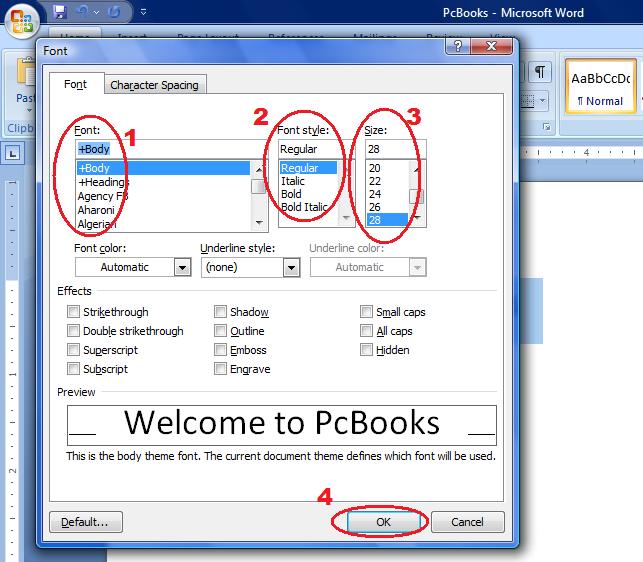
f) Click on OK.