
* Insertion of Header and Footer *
⇨ In this chapter, let us learn how to insert a Header and Footer in Microsoft Word.
The header appears at the top most margin of a document or page, while the footer appears in the bottom of a page or document.
It allows us to repeat text in the multiple documents at the top or bottom of the page.
Header generally contains information like document name, title etc where
as, footer generally contains information like page number, date, etc.
It is one of the very important features of the MS-Word. Now lets start:
⇨ How to apply Header and Footer?
a) Click on Insert Tab.
b) Click on Header from Header-Footer group.

c) Select any format.

d) Write down header note.
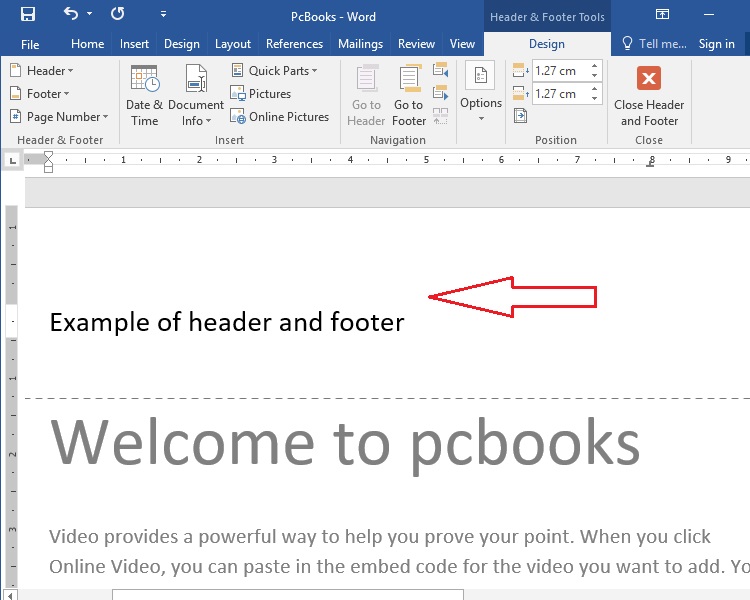
e) Click on go to Footer.
* Or you may click on Footer from Header and Footer group.

f) Write down footer note.
* You may also insert Date and Time, note, Page Number etc.

g) Click on close Header and Footer.

⇨ How to delete Header and Footer?
b) Click on Header drop down from Header-Footer group.
c) Click on Remove Header.

b) Click on Header drop down from Header-Footer group.
c) Click on Remove Footer.

⇨ How to apply Header and Footer?
a) Click on Insert Tab.
b) Click on Header from Header-Footer group.

c) Select any format.

d) Write down header note.
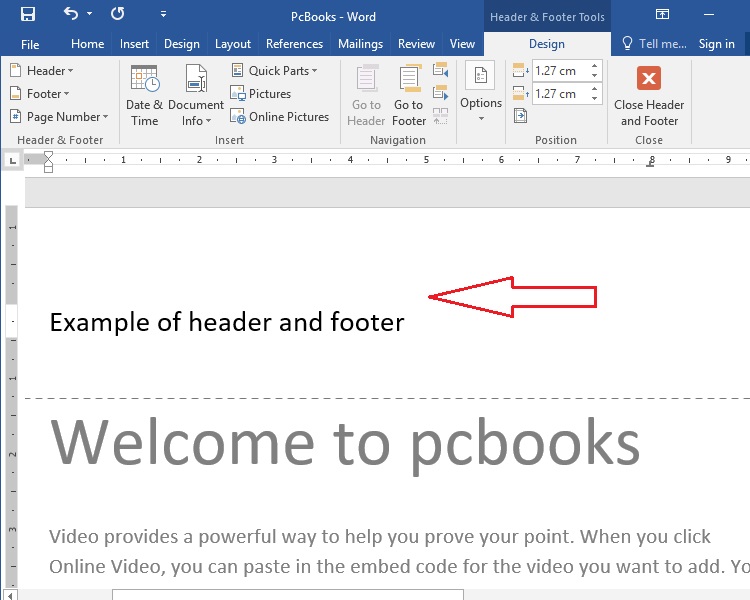
e) Click on go to Footer.
* Or you may click on Footer from Header and Footer group.

f) Write down footer note.
* You may also insert Date and Time, note, Page Number etc.

g) Click on close Header and Footer.

⇨ How to delete Header and Footer?
Remove Header:
a) Click on Insert Tab.b) Click on Header drop down from Header-Footer group.
c) Click on Remove Header.

Remove Footer:
a) Click on Insert Tab.b) Click on Header drop down from Header-Footer group.
c) Click on Remove Footer.






