* Using of Textbox *
⇨ In this chapter, let us learn how to use a Textbox in Microsoft Word.
Text boxes give us more control over the position of a block of text in our document.
It is used to draw attention to particular text. We can place text boxes anywhere in the
document and we can also format them.
So lets start:
⇨ How to Insert Text Box?
a) Click on Insert Tab.
b) Click on text box.

c) Click on Draw Text Box.
*** Or you can select any predefined style from the list.

d) Dragged the mouse and draw the Textbox.
e) Then write down any text.

⇨ How to delete a Text Box?
a) Click on the Text Box to select which you want to delete.
b) Then press Delete key from the keyboard.
⇨ How to Insert Text Box?
a) Click on Insert Tab.
b) Click on text box.

c) Click on Draw Text Box.
*** Or you can select any predefined style from the list.

d) Dragged the mouse and draw the Textbox.
e) Then write down any text.

⇨ How to delete a Text Box?
a) Click on the Text Box to select which you want to delete.
b) Then press Delete key from the keyboard.