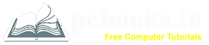* Subscript and Superscript *
⇨ In this chapter, we will learn how to set subscript and superscript in Microsoft Word.
A subscript or superscript is a character, number, symbol as well as word also that is
respectively set slightly below or above the normal line. It is usually smaller in size
than the rest of the text. Subscripts appear slightly below the baseline, while superscripts are slightly above
the baseline.
These two are most often used in formulas, chemical compounds, dates etc.
So lets start:
⇨ How to apply Subscript option?
a) At first write down any text.
b) Select the text.
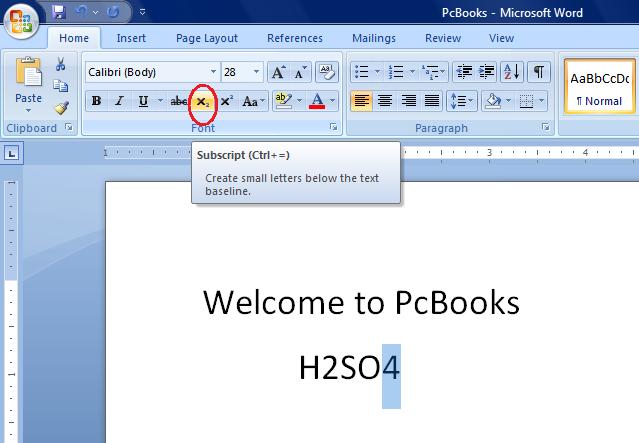
c) Click on Subscript option.
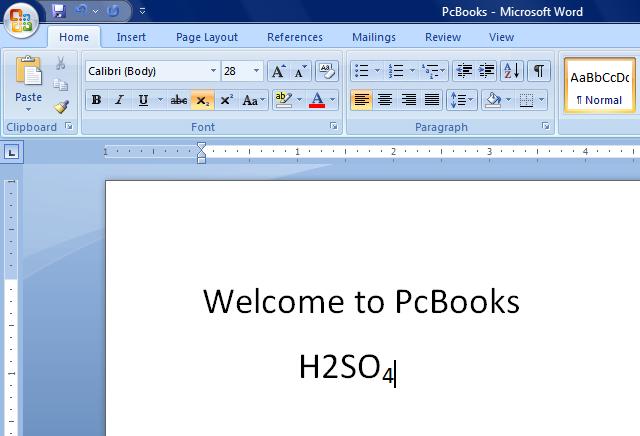
⇨ How to apply Superscript option?
a) At first write down any text.
b) Select the text.

c) Click on Superscript option.

⇨ How to delete Subscript / Superscript Option?
a) Select the text.
b) Click on Home tab.
d) Click Subscript / Superscript icon again to delete.
⇨ How to apply Subscript option?
a) At first write down any text.
b) Select the text.
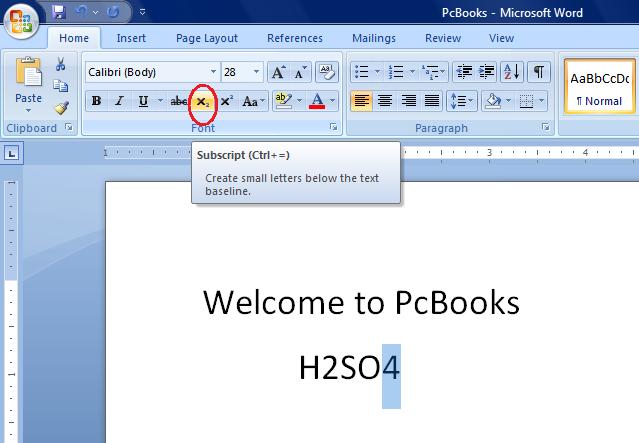
c) Click on Subscript option.
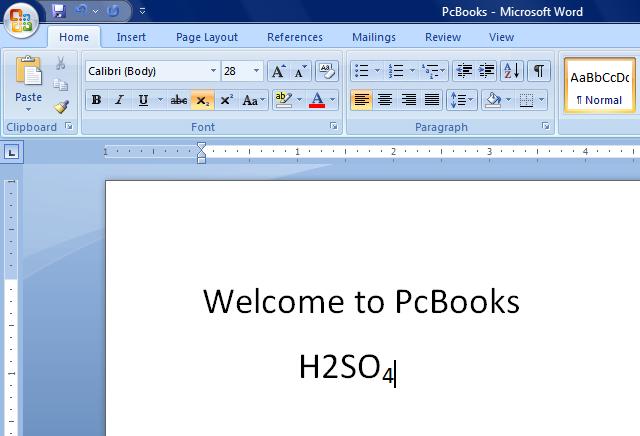
⇨ How to apply Superscript option?
a) At first write down any text.
b) Select the text.

c) Click on Superscript option.

⇨ How to delete Subscript / Superscript Option?
a) Select the text.
b) Click on Home tab.
d) Click Subscript / Superscript icon again to delete.