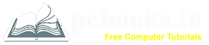* Text Highlight Colors *
⇨ In this chapter, we will learn how to set text highlight colors in Microsoft Word.
Text highlight colors look like it
was marked with a highlighter pen. It sometimes plays a very important roll.
So lets start:
⇨ 5. How to apply Text Highlight Color?
a) At first write down any text.
b) Select the text.
c) Click on Home tab.
d) Click on Highlight color from Font group.

e) Then select any Highlight color.

6. How to delete Text Highlight Color?
a) Select the text.
b) Click on Home tab.
c) Click on Highlight Color from Font group.
d) Click on “No Color".

⇨ 5. How to apply Text Highlight Color?
a) At first write down any text.
b) Select the text.
c) Click on Home tab.
d) Click on Highlight color from Font group.

e) Then select any Highlight color.

6. How to delete Text Highlight Color?
a) Select the text.
b) Click on Home tab.
c) Click on Highlight Color from Font group.
d) Click on “No Color".